Follow the given steps to compress your data with advanced parameters:
After installation winrar,
Now right click on your file and then select the option "Add to archive" from the context menu.
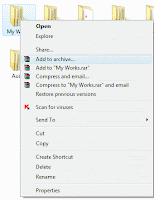
Here a window dialog will appear with title "Archive name and Parameters". In the General tab, click on "Compression Method" button to select the "Best" option from dropdown menu.You may see the difference between the archives that you created when you Turn on or off the Create Solid Archive Checkbox in the General Tab.

Now select the Advanced tab and click on Compression button to display the advanced compression parameters.
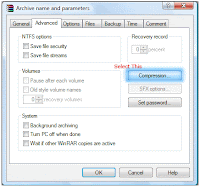
Now under the "Text Compression" area, select "Force" radio button and change the "Prediction order" value to 63 then change "Memory to use" type to 128. Now click Ok button to finish the process.
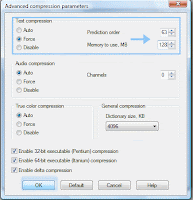
This all compression method will help you to compress your data 15% more than normal method.
No comments :
Post a Comment
Comment on this Post!!