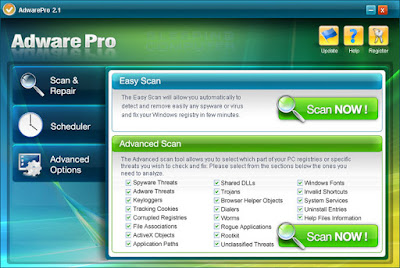
Image Source: Bleepingcomputer.com
W32/AntiVirusPro.FS is a trojan.The trojan will infect Windows systems.
This Trojan Copies its file(s) to Windows\System32 folder as hidden files or active non-hidden files.
W32/AntiVirusPro.FS Trojan information updated on February 26, 2009.
Other names of W32/AntiVirusPro.FS Trojan:
W32/AntiVirusPro.FS Trojan is also known as Trojan.Fakealert.SL, Trojan.Win32.Shutdowner.cqi, FraudTool.Win32.AntiVirusPro.fs.
Download Registry, Taskmanager and Folder Options Repair Tool
W32/AntiVirusPro.FS Trojan Manual Removal Instructions
Recommended Removal from Windows Safe Mode:
How to Start Windows in Safe Mode:
Restart your Computer, Press F8 Repeatedly, when your Screen turns on, Select Safe mode, press enter.
The Infected Files Can be Seen in these folders and names also Running in Tasks
End the Following Active Process Before Removal
[ Kill the Process, Use Killbox if your Access Denied ]
[In Windows Vista Run As Administrator, After Execution System Will Restart ]
%Program Files\AdwarePro\AdwarePro.exe
%Program Files\AdwarePro\StartApp.exe
%Program Files\AdwarePro\uninst.exe
%Program Files\AdwarePro\SSEngine.dll
[ No Exact Information about Files, search above related files in Program files Folder ]
If you have any of these files in running process from task manger, end the process before removal.
Note: if task manager is disabled, Download the following file, Download - Enable Registry.reg
[ Right Click - Save Target As/Linked Content As ]
Open it with Regedit.exe [%system32\regedit.exe], then it Confirms Add to registry Yes or No, Confirm Yes, then click Ok.
Unregister DLL Files Using Windows Command Prompt
To open the Windows Command Prompt, go to Start - Run, type cmd and then click the "OK" button.
Type "cd" in order to change the current directory,
Press the "space" button, enter the full path to where you believe the Program DLL file is located press the "Enter" button on your keyboard.
If you don't know where Program DLL file is located, use the "dir" command to display the directory's contents.
To unregister a "Program" DLL file,
Type in the exact directory path + "regsvr32 /u" + [ DLL_NAME ]
Example [ C:\Windows\System\ regsvr32 /u filename.dll ] and press the "Enter" button.
A message will pop up that says you successfully unregistered the file.
W32/AntiVirusPro.FS Trojan Entries Manual Removal From RegistryClick Start, Run,Type regedit,Click OK.
Note: If the registry editor fails to open the threat may have modified the registry to prevent access to the registry editor.
Download UnHookExec.inf,
[ Right Click - Save Target As/Linked Content As ]
Save it to your Windows desktop.
Do not run it at this time, download it only.
After booting into the Safe Mode or VGA Mode
Right-click the UnHookExec.inf file and click Install.
[This is a small file. It does not display any notice or boxes when you run it.]
Or Download Regfile to enable Registry editor
Download Registry Enabler [ Right click - Save Target As ]
Open it with Registry editor
W32/AntiVirusPro.FS Trojan modifies registry at the following locations to ensure its automatic execution at every system Startup:
Delete The Entries
HKEY_LOCAL_MACHINE\SOFTWARE\Microsoft\Windows\CurrentVersion
HKEY_LOCAL_MACHINE\SOFTWARE\Microsoft\Windows\CurrentVersion\Uninstall
Delete file entries from right side, look up file entries listed above
Search Registry For W32/AntiVirusPro.FS Trojan File Names listed above to remove completely,
Edit Menu - Find, enter Keyword and remove all value that find in search.
Exit the Registry Editor,
Restart your Computer.
No comments :
Post a Comment
Comment on this Post!!