And here is a Solution For it..
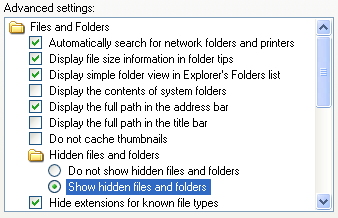
Follow the given steps to visible the hidden files and folders:
We need to edit the computer registry, first you should log onto your computer with administrative rights.
Click Start button and type regedit in Run option then press Enter for next.
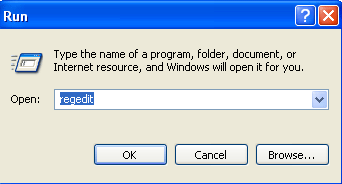
Navigate to HKEY_LOCAL_MACHINE\Software\Microsoft\Windows\CurrentVersion\Explorer\
Advanced\Folde r\Hidden\SHOWALL
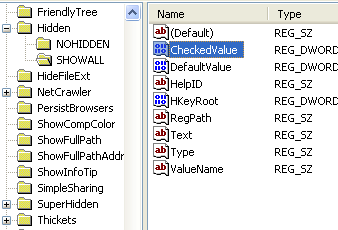
Now in right side panel, double click on the DWORD value �CheckedValue", here a small dialog box will appear with the title �Edit Dword Value".
To modify the �Value data" information as DWORD Value to 1 then click on Ok button to finish the process.
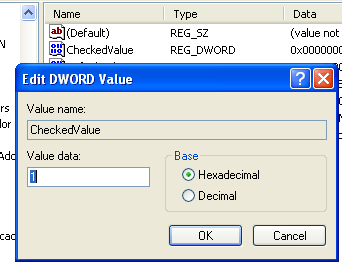
Now you can easily view the hidden files and folders using the path, Tool>Folder Options>View and then check �Show hidden files and folders" radio box.
But next time, if you want to disable this functionality then simply change the value of data box to old value.
PLEASE POST YOUR COMMENTS !!
Thanx for the information,it helped me lot.thanx
ReplyDeleteabcofc.blogspot.com